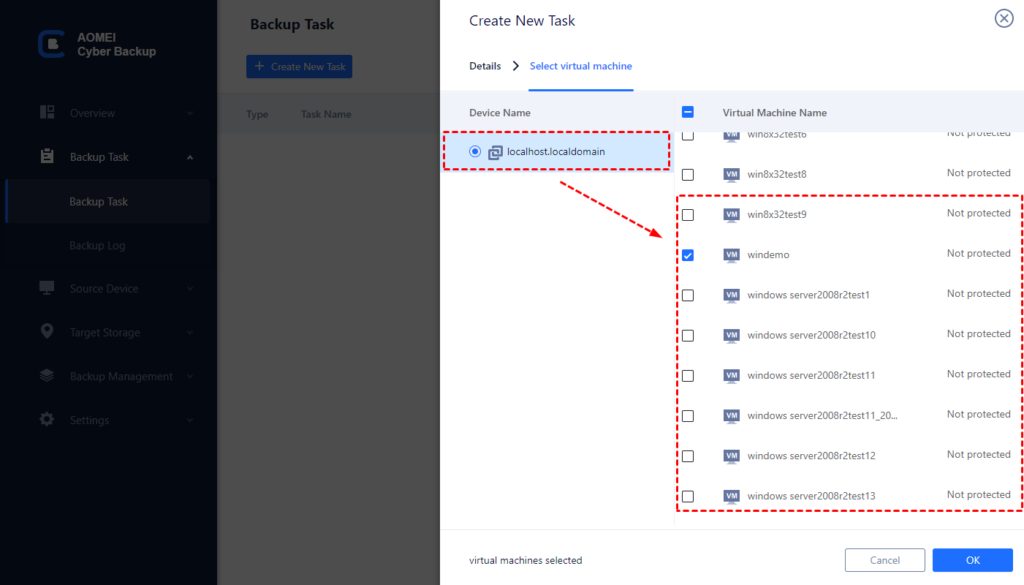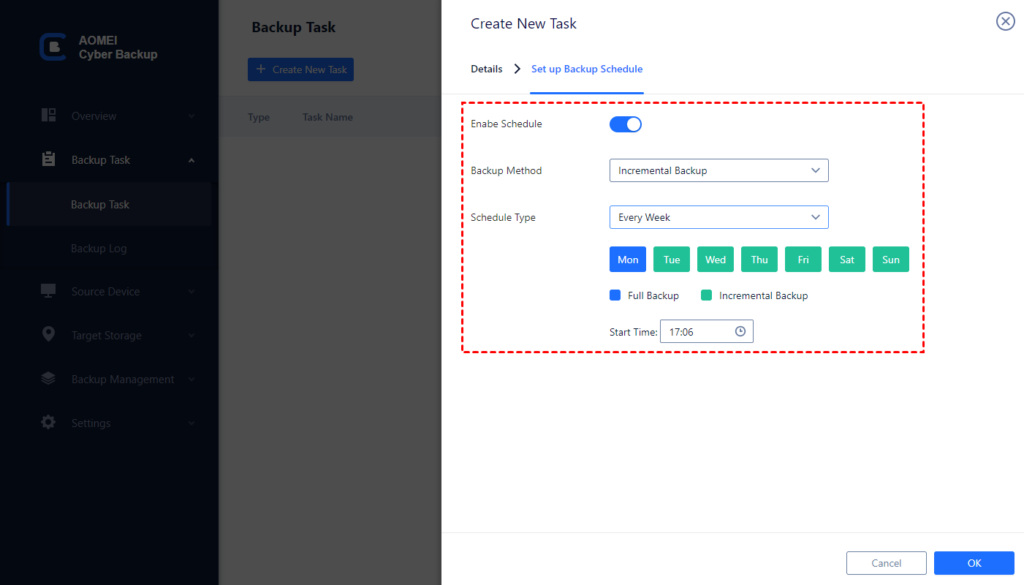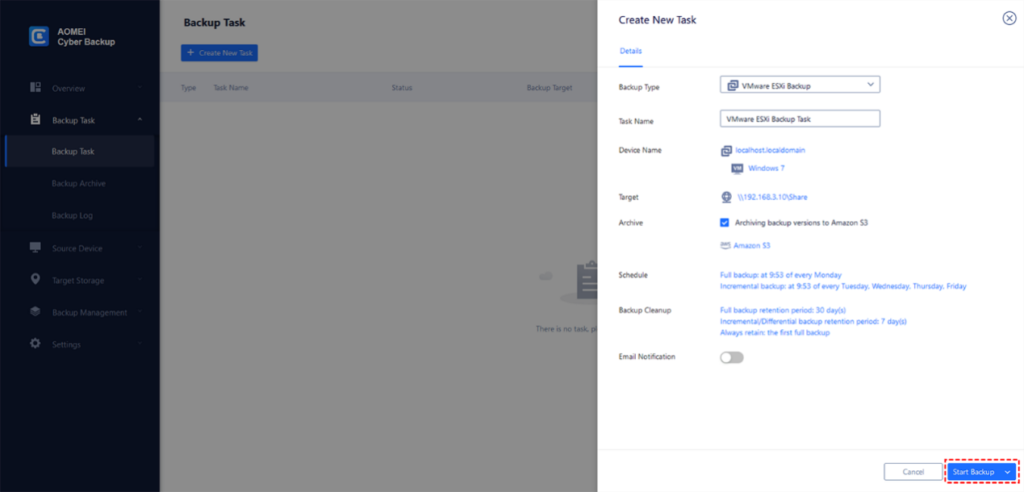Backing up VMware ESXi virtual machines is essential for maintaining business continuity and ensuring disaster recovery. This is particularly important as virtual machines have become the heart of IT development and VMware ESXi is a widely preferred type-1 hypervisor known for its high resource utilization.
Choose Your VMware Backup Type: Hot vs. Cold
Traditionally, backup processes required shutting down or suspending the virtual machines, which was both labor-intensive and inefficient. However, hot backup solutions offer a way to backup virtual machines while they are still running, allowing for better maintenance of business continuity.
Hot backup refers to performing the backup while the system is powered on and users have access to the virtual machines. During this process, the continuously changing data is captured. In contrast, cold backup is performed when the virtual machine is in a shutdown or offline state, ensuring data consistency and security for recovery.
While hot backup may be less stable than cold backup, it significantly reduces shutdown time, making it ideal for scenarios where virtual machines are required to run 24/7 without any downtime, especially for enterprises. To achieve hot backup, it is recommended to use enterprise backup software that supports VMware hot backup.
Pick the Ideal Solution for ESXi Backup VMs
Although VMware has deprecated its VMware Data Protection (VDP) and shifted the focus to vStorage APIs for data protection, specialized third-party software is now commonly used for VM data protection. Built-in measures such as snapshots and hot clones can be performed when the virtual machine is powered on, but they are not ideal choices for VMware hot backup due to performance compromises and resource waste.
Fortunately, many specialized VM backup software options available today support VMware hot backup. One such solution is AOMEI Cyber Backup, which is an agentless VMware backup software offering independent and stable VM backups regardless of whether the VM is running or not.
- Flexible Backup Scheduling: This feature enables you to design personalized backup schedules that guarantee backups happen at opportune times.
- Incremental Backups: Support for incremental backups reduces storage requirements and speeds up backup processes by only backing up changes since the last backup.
- Centralized Management: AOMEI Cyber Backup offers a centralized console to manage backup tasks, check status, and configure settings.
To perform ESXi backup VM using AOMEI Cyber Backup, follow these steps:
Create a backup task by navigating to Backup Task and clicking on + Create New Task.
Provide a unique name for the backup task. Confirm the VMware ESXi Backup option.
Select the VMware ESXi host and the VMs to backup, including any running VMs.
Specify the storage path, either a local folder or a network path, for storing the VMware ESXi VM backups.
Add an Amazon S3 storage, and archive backup versions to it.
Optionally, set up a backup schedule for automatic execution, such as full, differential, or incremental backups on a daily, weekly, or monthly basis.
Click Start Backup to initiate the backup process.
Backing up VMs in an ESXi environment is vital for data protection and disaster recovery. By using AOMEI Cyber Backup, you can ensure the virtual infrastructure is resilient and recoverable.
Tips for VM Backup on VMware ESXi
By following these tips, you can establish a robust backup strategy for your ESXi VMs, ensuring data protection and quick recovery in the event of an unexpected issue.
- VM snapshots are useful for short-term backup purposes, such as before a system upgrade or major change. However, relying solely on snapshots for long-term backup is not recommended due to potential performance issues and storage consumption.
- Automate your backup schedules to run during off-peak hours to avoid affecting performance.
- Store your backups in a secure location, preferably offsite or in a cloud-based repository, to protect against data loss from local disasters.
- Keep your ESXi hosts and associated software up to date with the latest patches and updates.
- Regularly test and verify your backups to ensure they are complete and can be restored successfully.
Conclusion
In summary, for enterprises that require uninterrupted VM operation, ensuring business continuity is crucial. To achieve VMware hot backup, AOMEI Cyber Backup offers an effective solution with its free VMware backup capability, maintaining data consistency without the need to power off the VM.