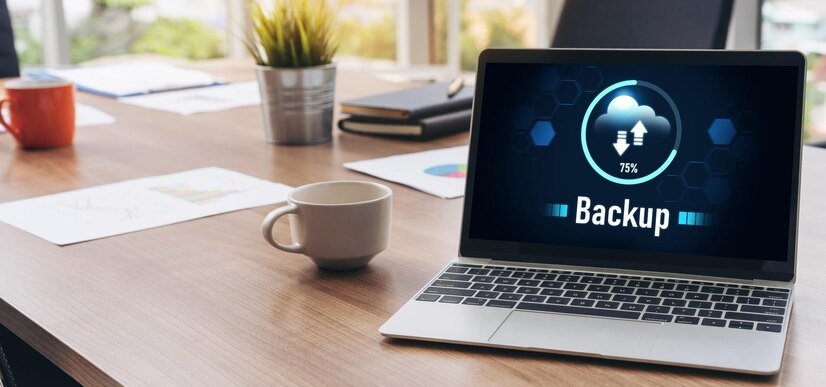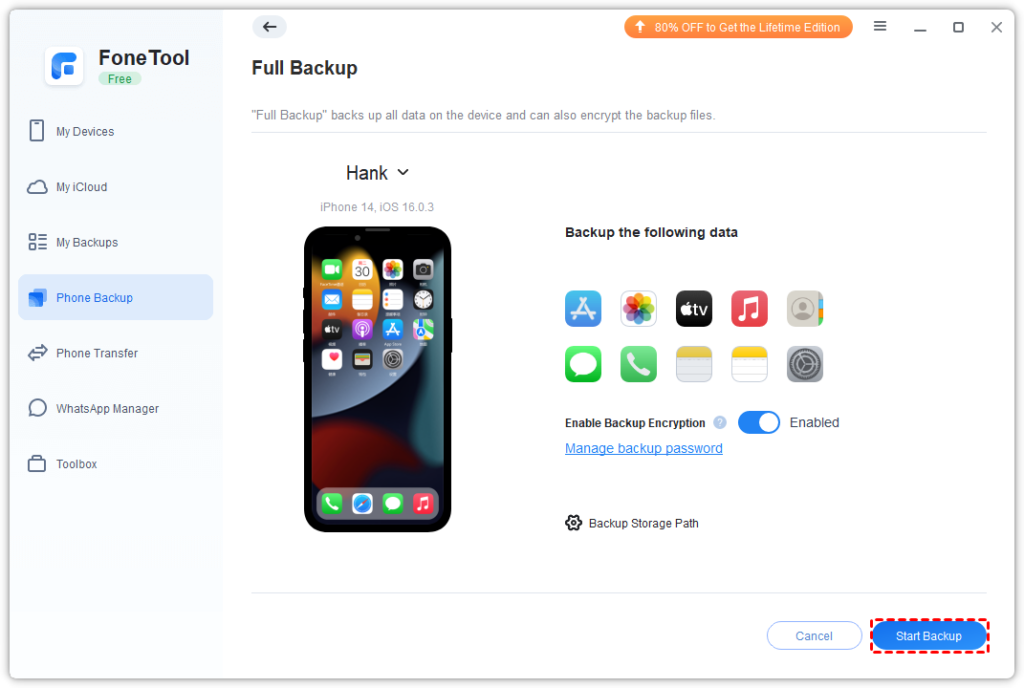Why Need to Back up iPhone on Windows?
The iPhone is powerful, with an easy-to-use operating system and an elegant, minimalist design, which has earned it a large following of loyal fans worldwide. Users can share life moments, study materials, or important work files with friends, family, colleagues, and classmates using their iPhones.
In everyday life, the iPhone’s camera can also be used to take photos and videos, capturing and recording important moments and beautiful memories.
However, after using your iPhone for some time, there may be situations where you need to back up your iPhone data to your computer.
Prevent Data Loss: Sudden loss or theft of your phone can result in the loss of important data. Backing up your data in advance can prevent this from happening.
Free Up Phone Storage: iPhone storage space is limited. Storing important data on your computer can help free up more space on your iPhone, making it run more smoothly.
Switching to a New iPhone: For users who need to switch from an old iPhone to a new one, backing up the old phone allows you to easily transfer the original data to the new iPhone through backup restoration.
Aside from the scenarios mentioned above, there are many other situations where users might need to back up their iPhone data. So how can you conveniently accomplish this on a Windows PC? Continue reading to learn about this handy iPhone data backup software!
Best iPhone Backup Software on Windows PC – FoneTool
As a professional iPhone backup software, FoneTool’s powerful features will help you back up iPhone in a very short time.
Blazing Fast Backup Speed: Compared to other software in the industry, FoneTool offers incredibly fast backup speeds, saving users a significant amount of time.
Flexible Backup Options: With FoneTool, you can perform a one-click full backup of your iPhone or selectively back up photos, videos, music, contacts, or messages based on your needs.
Flexible Storage Path: You have the option to back up your iPhone data to any location on your PC or change the storage path to back up data to external storage devices such as memory sticks, SSDs, SD cards, etc.
Excellent Compatibility: FoneTool supports a wide range of iPhone models, iOS versions, and Windows systems, ensuring a smooth backup process without software glitches or unknown errors.
Cross-Device Backup Restoration: After completing a backup, you can restore the iPhone backup to any iOS device you need, regardless of whether they are logged in with the same Apple ID.
Dedicated WhatsApp Backup: In addition to full and selective backups, FoneTool also offers a dedicated WhatsApp backup feature, allowing users to back up all WhatsApp data with one click and selectively restore specific data to the PC.
How to Backup iPhone on Windows PC
Now you can learn from the detailed steps below to get how to backup iPhone on Windows.
Step 1. Download and install FoneTool on your Windows PC > Connect your iPhone to the computer via a USB cable.
Step 2. Launch FoneTool > Go to Phone Backup > Choose Full Backup and click Get Started.
Tip: If you need to selectively back up photos, videos, music, contacts or messages, you can go to Selective Backup to make it.
Step 3. According to your needs, you can change the storage location from the Backup Storage Path option > If you need to protect your private data, enable the Enable Backup Encryption option > Tap on Start Backup to start fully back up iPhone.
Tip: If you need to back up WhatsApp data, you can go to WhatsApp Manager and choose Backup WhatsApp to easily make it.
Conclusion
Now you can know how to back up your iPhone data on Windows PC. FoneTool’s powerful features can help you easily back up all iPhone data or selectively back up photos, videos, contacts, music and messages.
For people who want to protect the WhatsApp data, you can also use the WhatsApp Backup feature to finish the process efficiently.
Except for phone backup, you can also use FoneTool to transfer data from iPhone to PC and vice versa. Its fast transfer speed allows you to quickly accomplish the tasks within minutes.