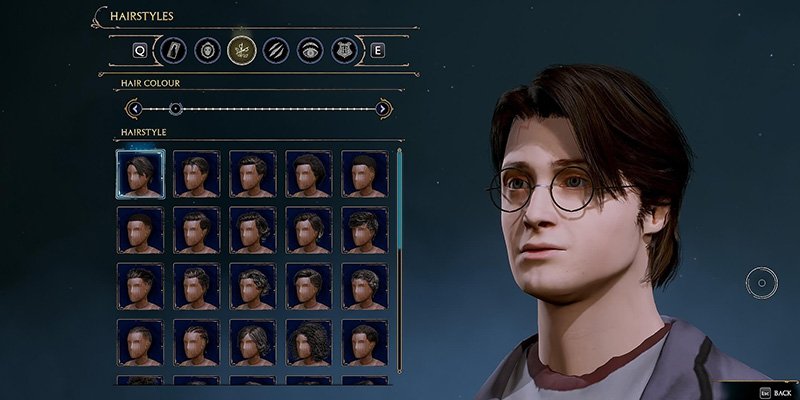Welcome to the enchanting world of Hogwarts Legacy! This action role-playing video game allows players to immerse themselves in the magical universe of Harry Potter. One of the most exciting aspects of this game is the availability of mods that can enhance gameplay and bring new experiences. However, sometimes, players encounter issues with these mods not working as expected, leaving them puzzled and frustrated.
In this comprehensive article, we will delve into various reasons why Hogwarts Legacy mods might not be functioning correctly and provide you with effective troubleshooting solutions. So, grab your wands, don your wizard robes, and let’s get ready to troubleshoot the mysteries of malfunctioning mods!
Hogwarts Legacy Mods Not Working: Understanding the Issue
Before we dive into the troubleshooting process, let’s first explore the common signs that indicate your Hogwarts Legacy mods are not functioning as they should:
- Mods failing to load or install.
- Game crashes or freezes after installing mods.
- Missing textures or graphical glitches.
- Mods interfering with each other, causing conflicts.
- Incompatibility issues with game updates.
Now, let’s uncover the potential reasons behind these problems and find solutions to bring back the magic of mods.
Common Reasons for Hogwarts Legacy Mods Not Working
1. Incorrect Mod Installation
One of the primary reasons behind mods not working is incorrect installation. Mods need to be installed in specific directories or folders for the game to recognize and implement them properly. Incorrectly placing files or missing essential components can lead to failures in mod functionality.
2. Outdated Mods
As the game developers release updates and patches, some mods may become outdated and incompatible with the latest version of Hogwarts Legacy. Using outdated mods can cause errors and crashes in the game.
3. Mod Load Order
Hogwarts Legacy supports multiple mods at once, but the order in which they are loaded matters. If there’s a conflict between mods due to their load order, it can lead to glitches and malfunctions.
4. Conflicting Mods
Using multiple mods that make changes to the same game elements can lead to conflicts. Mods altering the same game files might not work in harmony, causing unintended behavior or crashes.
5. Game Updates
Frequent updates from game developers are essential for fixing bugs and improving gameplay. However, these updates may also render certain mods incompatible until the mod creators release compatible versions.
6. Corrupted Mod Files
Sometimes, mod files may become corrupted during the download or installation process. Corrupted files can’t function as intended, leading to issues with the mod’s performance.
7. Antivirus or Firewall Interference
Overprotective antivirus software or firewalls may block certain mod files, considering them potential threats. This interference can prevent mods from working correctly.
8. Hardware or Software Issues
In some cases, hardware or software conflicts can impact mod functionality. This may include issues with your computer’s specifications, drivers, or other software running simultaneously.
Troubleshooting Hogwarts Legacy Mods Not Working
1. Verify Mod Installation
If your mods aren’t working, double-check their installation. Follow the mod creator’s instructions carefully and ensure you’ve placed all files in the correct directories.
2. Check for Mod Updates
Stay updated with the latest versions of the mods you are using. Visit the mod creator’s website or community forums regularly to check for updates that ensure compatibility with the latest game version.
3. Adjust Mod Load Order
Organize the mod load order strategically to minimize conflicts. Generally, mods that make more significant changes should be loaded last, while smaller tweaks should come first.
4. Disable Conflicting Mods
If you encounter issues after installing multiple mods, disable one mod at a time to identify the conflicting one. Once identified, consider alternatives or check for mod updates that resolve the conflict.
5. Update the Game
Always keep Hogwarts Legacy updated to the latest version. Developers often release patches to address known issues, and an updated game is more likely to work well with mods.
6. Re-download Mod Files
If you suspect that mod files might be corrupted, delete the existing files and re-download them from the official source or trusted modding communities.
7. Temporarily Disable Antivirus/Firewall
To rule out interference from security software, temporarily disable your antivirus or firewall while installing or running mods. Remember to enable them afterward to ensure system safety.
8. Check Hardware and Software Compatibility
Verify that your hardware meets the game’s minimum requirements and update drivers as needed. Additionally, close unnecessary background programs that might conflict with the game or mods.
FAQs
Q: Can mods cause permanent damage to the game or my computer?
A: Well-designed mods should not cause permanent damage. However, improper installation or incompatible mods may lead to issues, so follow instructions and use trusted sources.
Q: Are all mods free to download and use?
A: Many mods are free, but some creators may offer premium versions with additional features. Always check the mod’s details and support the creators when possible.
Q: Do I need coding skills to install mods?
A: Installing most mods is straightforward and doesn’t require coding skills. However, following instructions accurately is crucial for a successful installation.
Q: Can I use mods in online multiplayer mode?
A: It’s essential to check the game’s terms of service and guidelines regarding mod usage in multiplayer mode. Some games might prohibit mod usage to maintain fair play.
Q: How often should I update my mods?
A: Check for updates regularly, especially after game updates, to ensure smooth gameplay. Keeping mods up to date will reduce compatibility issues.
Q: Should I back up my game files before installing mods?
A: It’s a good practice to back up your game files before installing mods. In case something goes wrong, you can restore the original game data.
Conclusion
Hogwarts Legacy is a magical journey that becomes even more enchanting with the addition of mods. While encountering issues with mods not working can be disheartening, armed with this troubleshooting guide, you can easily overcome these challenges and resume your adventure in the wizarding world.
Remember to follow mod installation instructions carefully, stay updated with the latest mod versions, and ensure your game is up-to-date. Embrace the creativity and innovation of the modding community while respecting the rules of the magical realm.
So, wave your wands and get ready to experience the true magic of Hogwarts Legacy with a treasure trove of fascinating mods at your fingertips!