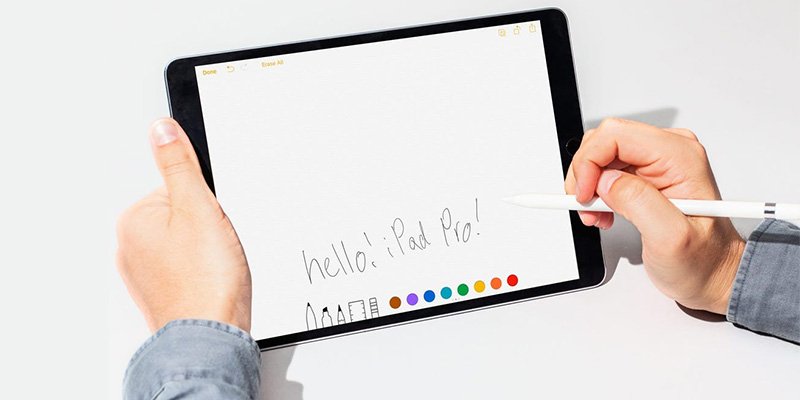In the realm of modern technology, the Apple Pencil has emerged as an indispensable tool for countless creators and professionals. Its seamless integration with various Apple devices brings an unprecedented level of precision and creativity to tasks like drawing, note-taking, and designing. However, like any technological marvel, it’s not immune to occasional hiccups. In this comprehensive guide, we will delve into the nuances of the dreaded “Apple Pencil Connected but Not Working” issue and empower you with effective solutions.
Here: Apple iPhone 15 Pro Max to set Record featuring thinnest bezels
Understanding the Apple Pencil Connection
The first step to resolving any issue is understanding its core mechanics. The Apple Pencil connects to your iPad through a combination of Bluetooth and magnetic induction. This seamless connection allows for real-time interaction between the pencil and your device’s screen, giving you a natural and intuitive creative experience.
Unveiling the Frustration: Apple Pencil Connected but Not Working
You’re in the zone, ready to bring your artistic vision to life, and suddenly, your Apple Pencil seems to have a mind of its own. The frustration sets in as you notice that even though it’s connected, it’s simply not responding. This issue can stem from various sources, ranging from minor glitches to more complex software conflicts.
Apple Pencil Connected But Not Working – Troubleshooting
1. Check Bluetooth and Battery
Before delving into intricate solutions, start with the basics. Ensure that your Apple Pencil is adequately charged and paired with your device via Bluetooth. A simple disconnect and reconnect might just do the trick.
2. Software Updates Matter
Apple constantly releases software updates that address bugs and enhance performance. Outdated software can lead to compatibility issues between the pencil and your device. Head over to your device settings and ensure that you’re running the latest version of iOS or iPadOS.
3. Re-Pair the Pencil
Sometimes, simply re-pairing your Apple Pencil with your device can resolve connectivity problems. Navigate to the Bluetooth settings, forget the device, and then re-establish the connection.
4. Check for App-Specific Issues
Occasionally, the issue might not be with the Apple Pencil itself, but rather with a specific app. Ensure that the app you’re using is compatible with the pencil and that there are no reported issues in its functionality.
5. Reset All Settings
If the problem persists, consider resetting all settings on your iPad. This step might be a bit drastic, but it can often eliminate any hidden conflicts causing the pencil to misbehave.
6. Reach Out to Apple Support
When all else fails, don’t hesitate to reach out to Apple’s support team. They have a deep understanding of their products and can guide you through more intricate troubleshooting steps.
Preventing Future Connectivity Woes
Prevention is the best cure, as they say. To avoid future instances of the “Apple Pencil Connected but Not Working” issue, follow these proactive steps:
- Regularly update both your device’s operating system and the Apple Pencil firmware.
- Be cautious when using third-party accessories that might interfere with the pencil’s connectivity.
- Store your Apple Pencil in a safe and clean environment, away from extreme temperatures or moisture.
FAQs
Q1: Why is my Apple Pencil connected but not working?
A1: The issue could stem from various sources, including Bluetooth connectivity, outdated software, app-specific conflicts, or even minor glitches. Our comprehensive guide outlines step-by-step solutions to troubleshoot and resolve this problem effectively.
Q2: Can I resolve the issue without contacting Apple support?
A2: Absolutely. We’ve provided a range of troubleshooting steps that are designed to tackle the issue from different angles. However, if you’ve exhausted these options and the problem persists, reaching out to Apple support is a reliable step to ensure a proper resolution.
Q3: Will updating my device’s software really make a difference?
A3: Yes, updating your device’s software, as well as the Apple Pencil firmware, can make a significant difference. Outdated software can lead to compatibility issues, which might manifest as the connected-but-not-working problem. Regular updates help ensure smooth communication between the pencil and your device.
Q4: What should I do if the issue is app-specific?
A4: If you notice that the issue occurs only with a specific app, first make sure the app is compatible with the Apple Pencil. If it is, check for any reported issues or updates related to that app. Sometimes, the app itself might have bugs causing the connectivity problem.
Q5: Is resetting all settings on my iPad safe?
A5: While resetting all settings on your iPad is a more drastic step, it can often help eliminate hidden conflicts that might be causing the issue. Before doing this, make sure to back up your important data to prevent any loss during the process.
Q6: Can third-party accessories affect my Apple Pencil’s connectivity?
A6: Yes, third-party accessories that interact with your device’s Bluetooth or interfere with the Apple Pencil’s magnetic connection can potentially cause connectivity problems. Stick to Apple-certified accessories to ensure optimal performance.
Q7: How can I prevent future connectivity issues with my Apple Pencil?
A7: Prevention is key. Regularly updating your device’s operating system and the Apple Pencil firmware, using certified accessories, and storing your pencil in a safe environment away from extreme conditions can help prevent future connectivity woes.
Q8: What if none of the troubleshooting steps work?
A8: If you’ve tried all the troubleshooting steps outlined in our guide and the issue still persists, don’t hesitate to contact Apple support. Their expertise can provide insight into more complex issues and guide you through advanced troubleshooting.
Q9: Can I use my Apple Pencil with any iPad model?
A9: The compatibility of the Apple Pencil varies depending on the iPad model. The Apple Pencil 1st generation is compatible with specific iPad models, while the Apple Pencil 2nd generation is designed for other models. Ensure that your iPad model is compatible with the version of Apple Pencil you have.
Conclusion
The Apple Pencil is a remarkable tool that enhances creativity and productivity in unparalleled ways. However, encountering connectivity issues can dampen your creative spirit. By following the troubleshooting steps outlined in this guide and staying proactive in your approach, you can ensure a seamless and frustration-free experience with your Apple Pencil.